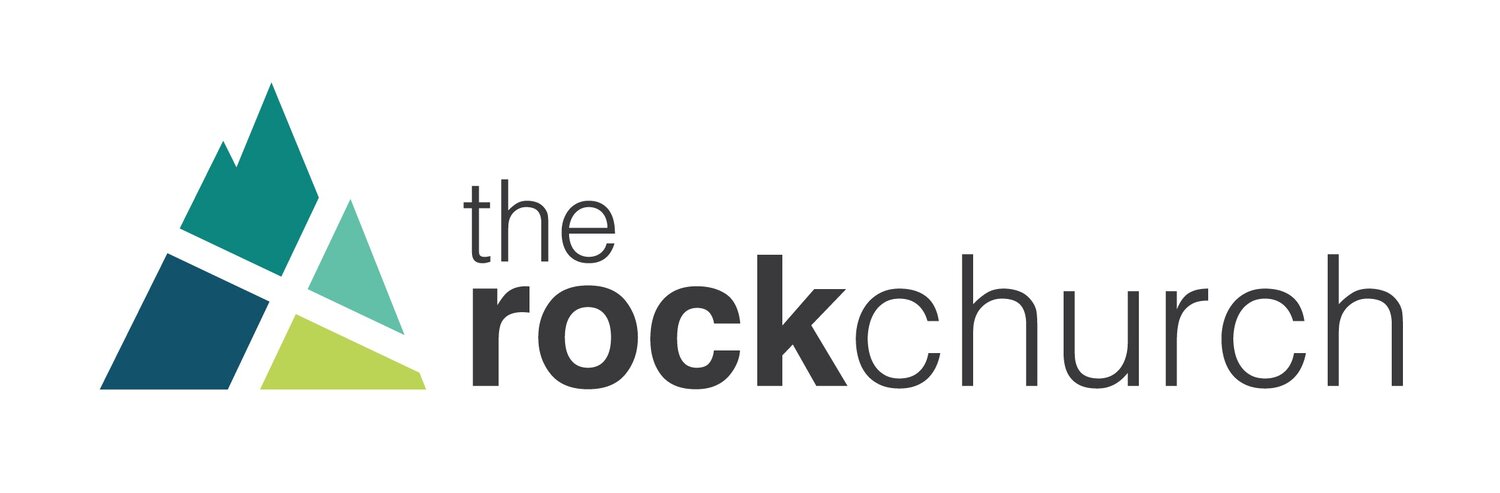How to Lead an Online Small Group
What a difference a week makes…the world is looking for hope and we have an unprecedented opportunity to provide it. Your small group is now more important than ever. By keeping your members connected you can offer the care, support, and community that everyone needs, especially right now. Of course, we’ll need to adjust the way that we stay connected as conditions change. Our team is doing our best to make sure you have the best next steps and resources to successfully move your small group online during this season.
Let's get started!
1. Pick a platform
Video meeting: Zoom.us or Facebook Video Chat by Messenger
Should you choose to use Zoom for your Small Group, the church will provide you with a login for our paid Zoom account.
P.S. check out this video tutorial on how to get set up using zoom: https://youtu.be/prw7rEhehEQ
P.S. if none of these options work let us know and we will be happy to get you set up with another platform.
2. Decide on the curriculum
We provide each group with Going Deeper, a sermon discussion guide created specifically for small groups. The guide will be emailed to you each Monday morning.
Group members can watch each week’s message on demand here.
You may also choose from our recommended curriculum list.
3. Understand how a normal group time will look online
Welcome everyone. People will be late online, just as your in-person group, so build in some buffer time to catch up in the beginning.
Warm up the group by getting people to use the “Mute" and “Unmute" button. Ask an icebreaker question. Let everyone answer the question.
Share prayer requests and be ready to pause on someone going through a tough season. Don’t rush through this time together online.
End the video meeting with prayer.
You will find some options for playing worship music before or after your small group at our Spotify page.
4. General tech tips for a smooth online small group
Have the primary light in your house shining onto your face (sunlight from a window or lamp) and not behind you. If the light is in the background your camera will struggle to display your face. Think about where is the best lighting location at the specific time your group meets and test the spot out.
Select the quietest place in your house (avoid turning your dishwasher or washer/dryer on right before group time)
Make sure your camera on your laptop is angled correctly. Use a box nearby to elevate and level your camera on your laptop.
Login to your meeting software to change default mic and camera (Preferences or Settings depending the platform). Knowing how to adjust mic/camera will save you from awkward pauses + you can help other group members out as well.
Figure out how to use mute & unmute. The creator of the meeting can mute/unmute any participant, which is helpful thing to know upfront.
Recommend group members to download meeting software prior to meeting and give it a test run. Most platforms have a mobile app or desktop software, which is easy to install, but does take time depending internet speeds.
Keep safety in mind. Make your links password protected or by invite only. Read more about it here.
Still need help? Email us or call the office at 207-942-9977